Every computer that needs to run the Dynamics GP application will need to have an ODBC (Open Database Connectivity)
data source pointing to the SQL Server. This is true for all servers
and workstations, including the server where SQL Server is installed.
Even though Dynamics GP is
supported on 64-bit operating systems, it is a 32-bit application and
requires a 32-bit ODBC data source. To create the ODBC data source on a
64-bit operating system, run the Odbcad32.exe file, found in the C:\Windows\SysWOW64\ directory instead of following Step 1 as shown in the following section, then follow the steps starting with Step 2.
Steps to create the ODBC data source
The following are steps to create the ODBC data source for Dynamics GP:
1. Go to Start | Control Panel | Administrative Tools | Data Sources (ODBC).
2. Click on the System DSN tab.
3. Click Add and choose one of the following drivers:
4. On the Create a New Data Source to SQL Server window enter the Name, Description, and Server:
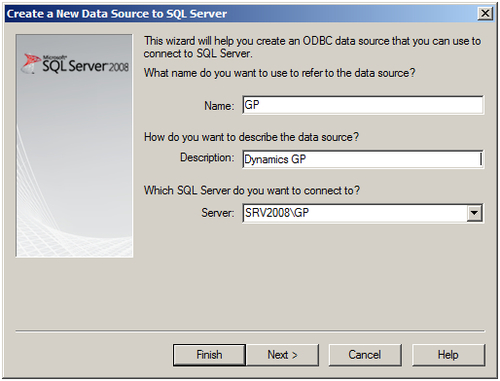
While the Name can have spaces,
it is recommended to keep it as simple as possible. This will be what
users see as the Server when they log into Dynamics GP. The Description
is optional and can be anything you like. The Server is the name of the
SQL Server instance, which will be in the format Server\SQL Server Instance.
For a default instance of SQL Server, it will be Server. If you know
it, it is usually faster to type this in, otherwise you can click on the
drop-down arrow to have the system search for available SQL Servers and
select it from the list. Click Next to continue.
5. Select the With SQL Server authentication using a login ID and password entered by user radio button and enter the sa
Login ID and Password:
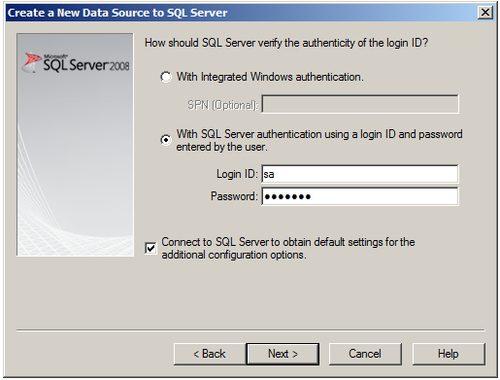
The sa password will not be
stored with the ODBC data source, it is only needed for this initial
step of connecting to the server. Click Next to continue.
6. Uncheck all the options on the next window:
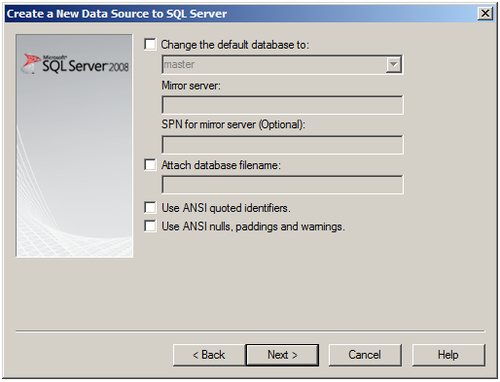
In particular, unchecking
the two ANSI options is important for Dynamics GP to work properly. If
you would like to change the default database, this will not cause any
issues (nor will it be used) for Dynamics GP. Click Next.
7. Again, uncheck all the options on the next window:
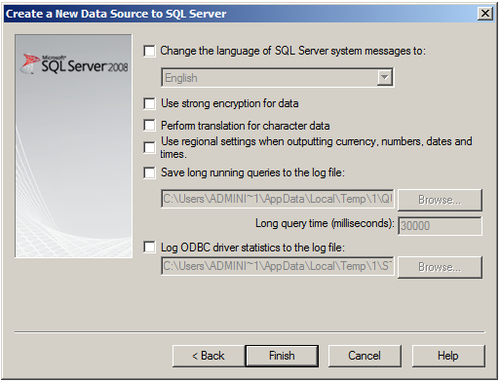
Of particular importance
for Dynamics GP are the Perform translation for character data and Use
regional settings when outputting currency, numbers, dates and times
options. If left checked, these options could cause the SQL Server to
return data to the Dynamics GP application in a format that is different
from what the application is expecting. Click Finish to continue.
8. Click the Test Data Source... button, you should get a message saying TESTS COMPLETED SUCCESSFULLY! Click OK three times to close all the ODBC windows.
This ODCB data source can now be used to connect the Dynamics GP application to your SQL Server.
Important note: all ODBC data sources should be created in the same way
with the same DSN to avoid issues with logging into Dynamics GP.